In the digital age, where our lives are increasingly intertwined with technology, encountering issues with servers has become a common experience. Whether you're trying to access your favorite website, play an online game, or work on a collaborative project, server problems can be a major hindrance. But before we delve into the solutions, it's important to understand what exactly a server is and how it functions.
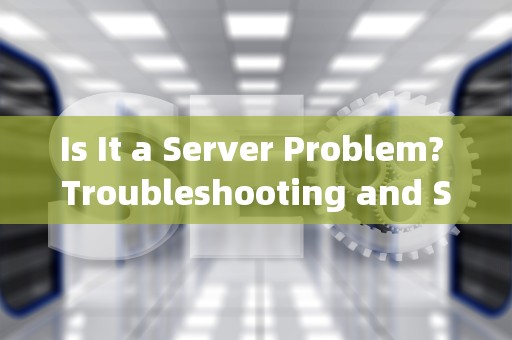
Understanding Servers: The Backbone of the Internet
A server is a powerful computer program or device that stores, manages, and delivers data to other computers over a network. It acts as a central repository for information and services, such as websites, email, and databases. When you type a web address into your browser, your device sends a request to the server hosting that website. The server then processes the request and sends back the requested data, which is displayed on your screen.
Servers come in various types, including web servers, mail servers, file servers, and application servers, each serving a specific purpose. They can be located in data centers around the world and are connected through high-speed internet connections to ensure efficient communication and data transfer.
Identifying Server Problems: Common Symptoms
While server problems can manifest in different ways, there are some common symptoms that can help you identify whether the issue lies with the server or elsewhere. Here are a few signs to look out for:
One of the most obvious indications of a server problem is when a website you're trying to access is not loading. This could be due to server maintenance, hardware failure, software issues, or even a cyberattack. If multiple users are reporting the same problem, it's likely a server-related issue.
2. Slow Response Times
If a website is taking longer than usual to load or respond to your requests, it could be a sign of server congestion or underperformance. This might happen during peak usage times or if the server is not properly optimized for the traffic it's receiving.
Encountering error messages such as "500 Internal Server Error," "502 Bad Gateway," or "503 Service Unavailable" usually indicates a problem with the server. These errors suggest that the server is unable to process your request due to various reasons, including software glitches, misconfigurations, or resource limitations.
4. Email Delivery Failures
If you're experiencing issues with email delivery, such as delayed or bounced emails, the problem might lie with the mail server. This could be due to server downtime, spam filtering issues, or problems with the recipient's mail server.
Troubleshooting Server Problems: Step-by-Step Guide
When faced with server problems, it's essential to follow a systematic approach to diagnose and resolve the issue. Here's a step-by-step guide to help you troubleshoot common server problems:
1. Check Server Status
The first step is to determine if the server is actually down or experiencing issues. You can use online tools like DownDetector, IsItDownRightNow, or Pingdom to check the status of a specific website or service. These tools rely on user reports and real-time monitoring to provide an overview of the server's health.
2. Restart the Server
If the server is down or unresponsive, a simple restart might solve the problem. This can be done through the server's control panel or command line interface. Restarting the server can clear any temporary issues and refresh its resources.
Server log files contain valuable information about the server's activities and can help pinpoint the cause of the problem. Look for error messages, warnings, or unusual patterns in the log files. Common log files include access logs, error logs, and application-specific logs. Analyzing these logs can provide insights into the root cause of the issue.
4. Verify Network Connectivity
Ensure that the server has a stable internet connection. Check if the server can ping external websites and if other devices on the same network can access the server. If there are network connectivity issues, contact your Internet Service Provider (ISP) or network administrator for assistance.
5. Update Software and Firmware
Outdated software or firmware can lead to server problems. Make sure that the server's operating system, web server software, and any other relevant applications are up to date. Apply patches and updates regularly to ensure security and stability.
6. Check Resource Usage
High resource usage, such as CPU, memory, or disk space, can cause server performance issues. Use monitoring tools like htop (for Linux) or Task Manager (for Windows) to check the server's resource utilization. If any resource is consistently maxed out, consider upgrading the server's hardware or optimizing resource-intensive applications.
7. Review Security Settings
Security breaches can also cause server problems. Ensure that the server is protected by a firewall and has strong passwords for all user accounts. Regularly scan the server for malware and vulnerabilities using security tools like ClamAV (for Linux) or Windows Defender (for Windows).
If you've tried all the above steps and the problem persists, it's time to contact your server hosting provider's support team. Provide them with detailed information about the issue, including error messages, log files, and any steps you've already taken. A professional support team can assist you in diagnosing and resolving complex server problems.
Preventive Measures: Minimizing Server Problems
While troubleshooting is essential when server problems arise, taking preventive measures can help minimize the occurrence of such issues. Here are some best practices to keep your server running smoothly:
1. Regular Maintenance
Schedule regular maintenance tasks, such as software updates, security checks, and hardware inspections. This helps identify and fix potential issues before they escalate into major problems.
Always have a backup of your server's data. Regularly schedule backups and store them in a secure location. In case of a server failure, having backups ensures that you can quickly restore your data and minimize downtime.
3. Monitor Performance
Use monitoring tools to keep an eye on your server's performance in real-time. Tools like Nagios, Zabbix, or New Relic can alert you to any abnormalities, allowing you to take proactive measures before users are affected.
4. Optimize Configuration
Optimize your server's configuration for the workload it handles. This includes tuning settings for memory, CPU, and disk usage, as well as configuring caching mechanisms like Varnish or Memcached to improve performance.
5. Implement Redundancy
Consider implementing redundancy measures, such as load balancers and failover systems. These ensure that if one server fails, another can take over seamlessly, minimizing downtime and ensuring high availability.
Ensure that your team members are well-trained in server management and troubleshooting. Regular training sessions and documentation can help them handle server problems more efficiently and reduce the risk of human error.
Conclusion
Server problems are an inevitable part of managing technology infrastructure, but with proper understanding, troubleshooting skills, and preventive measures, they can be effectively managed and minimized. By following the steps outlined in this article, you can identify and resolve server issues promptly, ensuring smooth operations and minimal disruption to your services. Remember, a well-maintained server is the key to a reliable and efficient digital experience. So, the next time you encounter a server problem, ask yourself: "Is it a server problem?" and follow the steps to get your services back up and running.
随着互联网的普及和信息技术的飞速发展台湾vps云服务器邮件,电子邮件已经成为企业和个人日常沟通的重要工具。然而,传统的邮件服务在安全性、稳定性和可扩展性方面存在一定的局限性。为台湾vps云服务器邮件了满足用户对高效、安全、稳定的邮件服务的需求,台湾VPS云服务器邮件服务应运而生。本文将对台湾VPS云服务器邮件服务进行详细介绍,分析其优势和应用案例,并为用户提供如何选择合适的台湾VPS云服务器邮件服务的参考建议。

工作时间:8:00-18:00
电子邮件
1968656499@qq.com
扫码二维码
获取最新动态
