In the modern digital age, servers play a pivotal role in ensuring the smooth operation of various online services and applications. However, even the most well-maintained servers may encounter issues from time to time. Identifying and resolving these problems promptly is crucial to minimize downtime and maintain a seamless user experience. This article will delve into common server problems, their possible causes, and effective troubleshooting steps.
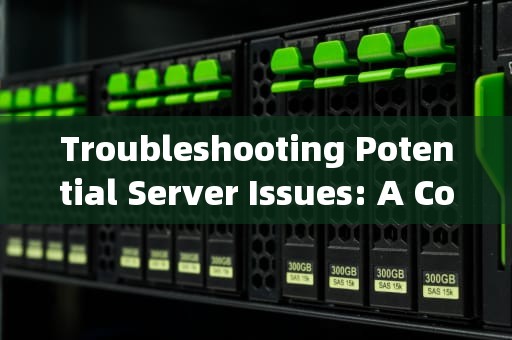
Common Symptoms of Server Problems
Before we dive into the specific issues, it's important to recognize the signs that may indicate a server problem. Some of the common symptoms include:
1、Slow Performance: If your website or application is taking longer than usual to load, it could be due to server overload, network congestion, or inefficient resource allocation.
2、Downtime: When your server is completely unresponsive and users are unable to access your services, it indicates a serious issue that needs immediate attention.
3、Frequent Crashes: If your server frequently crashes or restarts unexpectedly, it can disrupt operations and lead to data loss.
4、Error Messages: Various error messages, such as "500 Internal Server Error" or "502 Bad Gateway," can provide clues about the underlying problem.
5、High Resource Utilization: Excessive use of CPU, memory, or disk space can slow down your server and affect its performance.
Possible Causes of Server Issues
Understanding the root cause of server problems is essential for implementing the right solution. Here are some common causes:
Hardware components like hard drives, RAM, or power supplies can fail over time, leading to server issues. Signs of hardware failures include strange noises from the server, frequent crashes, and error messages related to hardware.
Software bugs in the operating system, web server software, or applications can also cause server problems. These bugs can lead to crashes, security vulnerabilities, and performance issues.
Issues with the network infrastructure, such as routers, switches, or DNS servers, can affect server connectivity and performance. Network congestion or outages can also result in slow or intermittent access to the server.
Servers are constant targets for hackers and malicious actors. Security breaches, such as DDoS attacks, malware infections, or unauthorized access, can compromise the integrity and availability of your server.
5. Configuration Errors
Incorrect server configurations, such as wrong IP address settings, misconfigured firewall rules, or improper domain name settings, can prevent your server from functioning correctly.
6. Insufficient Resources
As your website or application grows, you may need more resources to handle the increased traffic and workload. Running out of disk space, memory, or CPU power can lead to performance degradation and even server crashes.
Troubleshooting Steps
When faced with a server problem, follow these systematic troubleshooting steps to identify and resolve the issue:
The first step is to check the server logs for any error messages or warnings that can provide insights into the problem. Common log files include:
System Log (/var/log/syslog or /var/log/messages): Contains information about system events and errors.
Apache Error Log (/var/log/apache2/error.log): Records errors related to the Apache web server.
MySQL Error Log (/var/log/mysql/error.log): Shows errors from the MySQL database server.
Application Logs: Depending on the applications you run, there may be additional log files specific to those applications.
Look for any recent error messages or patterns that coincide with the onset of the problem.
2. Verify Network Connectivity
Check if the server has an active internet connection and is able to communicate with other devices on the network. You can use tools likeping andtraceroute to test connectivity to external websites and servers. For example:
ping -c 4 google.com traceroute google.com
If there are network issues, investigate further by checking the network cables, router configurations, and firewall settings.
3. Monitor Resource Utilization
Use monitoring tools liketop,htop,vmstat, oriostat to check the server's resource utilization. Look for any spikes in CPU, memory, or disk usage that could indicate a problem. For example:
top vmstat 1 5 iostat -x 1 5
If resource utilization is high, consider optimizing your applications, upgrading your server, or adding more resources.
4. Check for Security Breaches
Scan your server for malware, viruses, or unauthorized access using security tools likeclamav,chkrootkit, orrkhunter. Also, review your server logs for any suspicious activities. For example:
sudo clamav -V sudo rkhunter --check
If you suspect a security breach, take immediate action to secure your server, such as changing passwords, updating software, and blocking malicious IP addresses.
5. Review Configuration Settings
Double-check your server configurations to ensure they are correct. Common configuration files to review include:
/etc/hosts: Maps hostnames to IP addresses.
/etc/resolv.conf: Specifies DNS servers.
/etc/apache2/apache2.conf: Apache web server configuration.
/etc/mysql/my.cnf: MySQL database server configuration.
/etc/fstab: Mounts filesystems.
/etc/security/limits.conf: Sets resource limits for users and processes.
Make sure the configurations match your intended setup and have no syntax errors.
6. Test Application Functionality
If the server appears to be running fine but the application is not working as expected, test the application's functionality. Check if specific features or pages are affected and look for any application-specific error messages. Consult the application's documentation or support forums for troubleshooting tips.
7. Restart Services or Reboot the Server
If you've tried all the above steps and the problem persists, try restarting the affected services or rebooting the server. Sometimes, a simple restart can resolve temporary glitches or conflicts. For example:
sudo systemctl restart apache2 sudo reboot
8. Seek Professional Help
If you're unable to diagnose or resolve the issue on your own, don't hesitate to seek help from a professional server administrator or a managed service provider. They can provide expert advice and assistance based on their experience and knowledge.
Preventive Measures
To minimize the occurrence of server problems, consider implementing the following preventive measures:
1. Regular Maintenance and Updates
Keep your server's operating system, software, and applications up to date with the latest security patches and updates. Regular maintenance tasks like disk cleanup, log rotation, and backup verification are also essential.
2. Monitoring and Alerts
Set up monitoring tools and alerts to proactively detect potential issues before they escalate. Tools like Nagios, Zabbix, or Prometheus can monitor server health, resource utilization, and application performance in real-time.
3. Redundancy and Failover
Implement redundancy solutions like load balancers, clustering, or cloud-based auto-scaling to ensure high availability and minimize downtime in case of hardware failures or traffic spikes.
4. Security Best Practices
Follow security best practices such as using strong passwords, enabling firewalls, disabling unnecessary services, and regularly backing up your data. Conduct regular security audits and vulnerability assessments.
Plan for future growth by estimating your resource needs and scaling your server infrastructure accordingly. Avoid overloading your server by distributing the workload across multiple servers or using cloud services.
6. Documentation and Training
Maintain detailed documentation of your server configurations, applications, and troubleshooting procedures. Provide training to your team members on proper server management and security practices.
Conclusion
Server problems can disrupt your business operations and affect your users' experience. By understanding the common symptoms, possible causes, and troubleshooting steps, you can quickly identify and resolve issues to keep your server running smoothly. Remember to implement preventive measures to minimize the occurrence of
随着互联网的普及和信息技术的飞速发展台湾vps云服务器邮件,电子邮件已经成为企业和个人日常沟通的重要工具。然而,传统的邮件服务在安全性、稳定性和可扩展性方面存在一定的局限性。为台湾vps云服务器邮件了满足用户对高效、安全、稳定的邮件服务的需求,台湾VPS云服务器邮件服务应运而生。本文将对台湾VPS云服务器邮件服务进行详细介绍,分析其优势和应用案例,并为用户提供如何选择合适的台湾VPS云服务器邮件服务的参考建议。

工作时间:8:00-18:00
电子邮件
1968656499@qq.com
扫码二维码
获取最新动态
